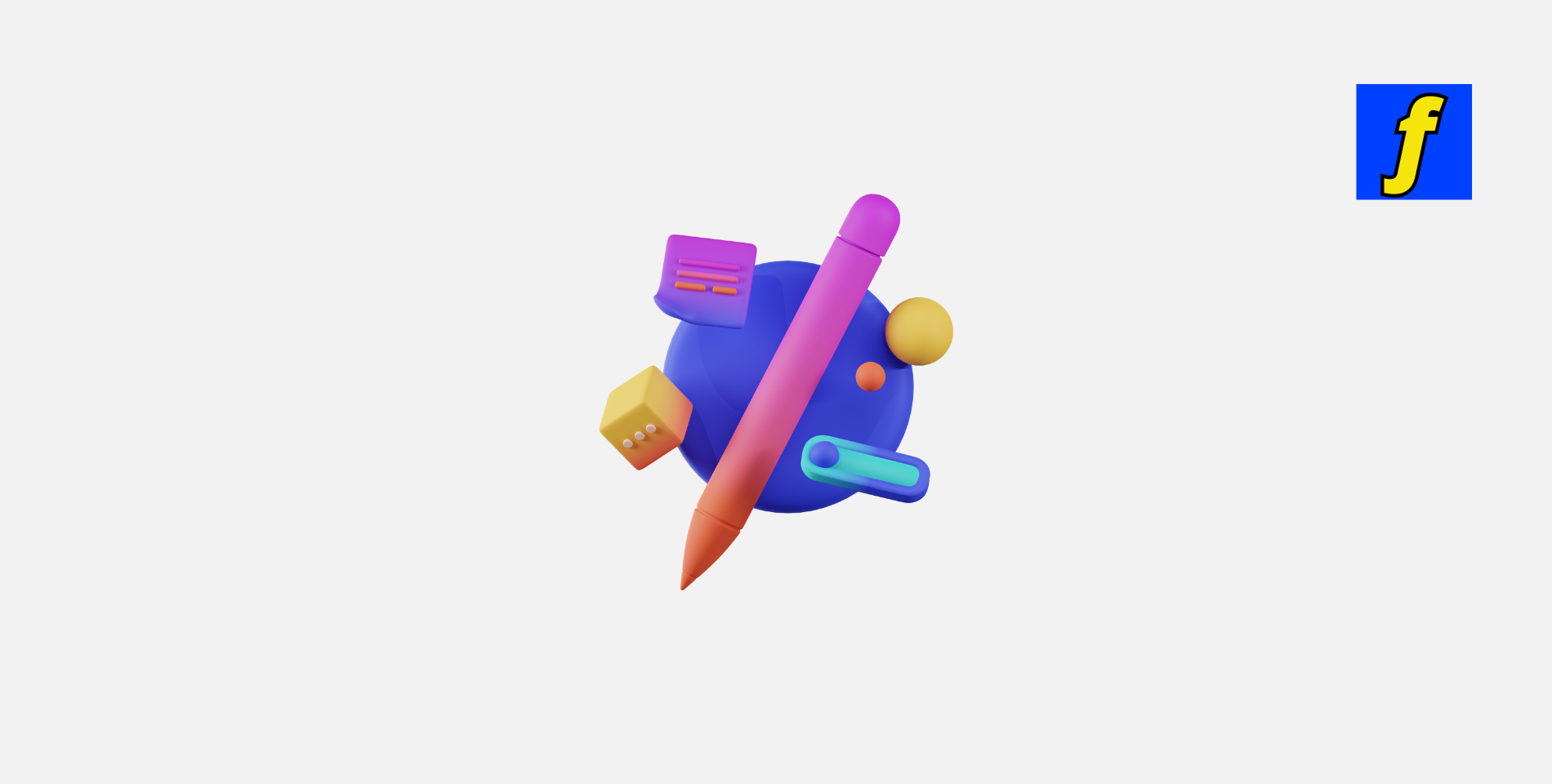Figma has gained immense popularity in recent years as one of the leading design tools for professionals in the industry. It is a powerful platform that allows users to create stunning designs, collaborate with team members, and prototype their ideas seamlessly.
In this Figma tutorial, we will walk you through the basics of using Figma, along with some advanced tips and tricks to help you master this versatile tool.
Bring Your Vision to Life with Flow & Design
Looking to take your designs to the next level?
At Flow & Design, we specialize in creating stunning, professional web solutions using Figma. Whether you need custom templates, complete website design, or expert assistance, we’re here to help!
👉 Start Your Journey Today
Getting Started with Figma
Figma is a web-based design tool that allows users to create, collaborate, and share their designs in real-time.
To get started with Figma, you first need to create an account on their website. Once you have signed up, you can start exploring the various features and functionalities that Figma has to offer.
Understanding the Interface
When you first log in to Figma, you will be greeted with a clean and intuitive interface that is easy to navigate. The main components of the interface include:
- Toolbar: Contains tools for creating and editing designs.
- Canvas: The workspace for your projects.
- Layers Panel: Organizes and manages design elements.
- Properties Panel: Adjusts the properties of selected elements.
Creating Your First Design
Start by creating a new file or choosing one of Figma’s templates. Add shapes, text, images, and other elements to your canvas. Use the toolbar for resizing, rotating, and customizing colors. Figma’s intuitive tools make it easy to bring your ideas to life.
Advanced Features of Figma
Figma offers advanced features that can elevate your design process, including prototyping and collaboration.
Prototyping in Figma
Figma’s prototyping capabilities allow you to create interactive designs that feel lifelike. Link frames together with transitions and animations to present your ideas in a dynamic way.
Collaboration in Figma
Figma makes teamwork seamless with real-time collaboration. Share your designs, leave comments, and edit projects with multiple team members simultaneously, regardless of location.
Tips and Tricks for Mastering Figma
Maximize your efficiency and creativity with these expert tips:
Keyboard Shortcuts
Streamline your workflow by mastering Figma’s keyboard shortcuts for duplicating elements, zooming, and switching tools.
Libraries and Components
Create reusable libraries and components to maintain consistency and save time across projects. Global edits make updates effortless.
Grids and Layouts
Utilize grids and layouts for professional, well-structured designs. Figma’s grid options ensure perfect alignment and distribution.
Real-Life Applications of Figma
Figma is more than just a design tool; it’s a versatile platform that can revolutionize workflows across industries and creative projects. Here’s how it shines in different real-world applications:
Web Design
Figma simplifies the process of creating user-friendly and visually stunning websites. Its features like grids, layouts, and real-time collaboration make it easy for designers and developers to work together seamlessly.
App Design
For mobile app design, Figma’s vector tools, prototyping features, and plugins like Iconify and Unsplash help designers craft engaging user interfaces quickly and efficiently.
Marketing Materials
Create consistent, on-brand marketing assets such as banners, social media posts, and email templates. Figma’s design systems ensure that marketing teams can maintain uniformity across all materials.
Branding
Develop logos, typography guidelines, and style guides that define a cohesive brand identity. Figma’s collaboration features allow clients and stakeholders to give feedback during the branding process.
Case Studies and Success Stories
Real-world success stories further illustrate Figma’s versatility:
- Startup success: A small SaaS company scaled its app design using Figma’s prototyping tools.
- Corporate innovation: A Fortune 500 company streamlined its web redesign project using Figma’s real-time collaboration and version control.
Advanced Prototyping Techniques
Figma’s prototyping capabilities are powerful enough to bring your static designs to life. Here are some advanced techniques to elevate your skills:
Animations and Micro-Interactions
Use Figma’s smart animate feature to create engaging transitions between screens. Add hover effects, scroll animations, and subtle micro-interactions to make prototypes feel polished and dynamic.
Complex User Flows
For projects with multiple scenarios or branching pathways, link frames with conditional logic using plugins like Protopie or interactive components. This feature is invaluable for testing usability and user journeys.
Prototyping Plugins
Enhance your prototypes with plugins designed to boost functionality:
- Figmotion: Add complex animations directly within Figma.
- ProtoPie: Integrate external interactions like gestures and device inputs.
- Mockup Studio: Generate high-quality mockups of your designs for presentations.
Figma’s Ecosystem: Plugins and Integrations
Figma’s ecosystem offers a wealth of tools to streamline your workflow and add new capabilities to your projects.
Essential Plugins
- Unsplash: Access a library of high-quality, royalty-free images directly in Figma.
- Iconify: Import thousands of vector icons to elevate your designs.
- Content Reel: Generate placeholder text, images, and data for prototyping.
Integrations for Productivity
Figma works seamlessly with popular productivity tools:
- Slack: Share design updates and gather team feedback directly in Slack.
- Jira: Attach Figma designs to Jira tickets for clear design-to-development communication.
- Notion: Embed Figma designs into Notion pages for streamlined project documentation.
Custom Plugins
For advanced users, creating custom plugins tailored to your workflow is a game-changer. Use Figma’s Plugin API to automate repetitive tasks or introduce custom functionality.
Figma for Non-Designers
Figma’s simplicity and accessibility make it an excellent choice for professionals outside traditional design roles.
Brainstorming and Presentations
Non-designers can use Figma to create brainstorming boards, flowcharts, and visually engaging presentations. FigJam, Figma’s collaborative whiteboarding tool, is perfect for this purpose.
Quick Mockups
Marketers and product managers can quickly draft landing pages, user flows, or campaign layouts without requiring design expertise. Figma’s drag-and-drop tools simplify the process.
Templates for Non-Designers
Provide pre-made templates for presentations, wireframes, or reports. These can help business owners and teams save time while producing professional-grade outputs.
Conclusion
Figma is a versatile design tool with features that cater to beginners and seasoned professionals alike. By mastering the basics and implementing advanced techniques, you can unlock the full potential of this platform. Ready to start your journey? Dive into Figma today and elevate your design skills!
Start designing like a pro with Figma and Flow & Design.
👉 Let’s Get Started