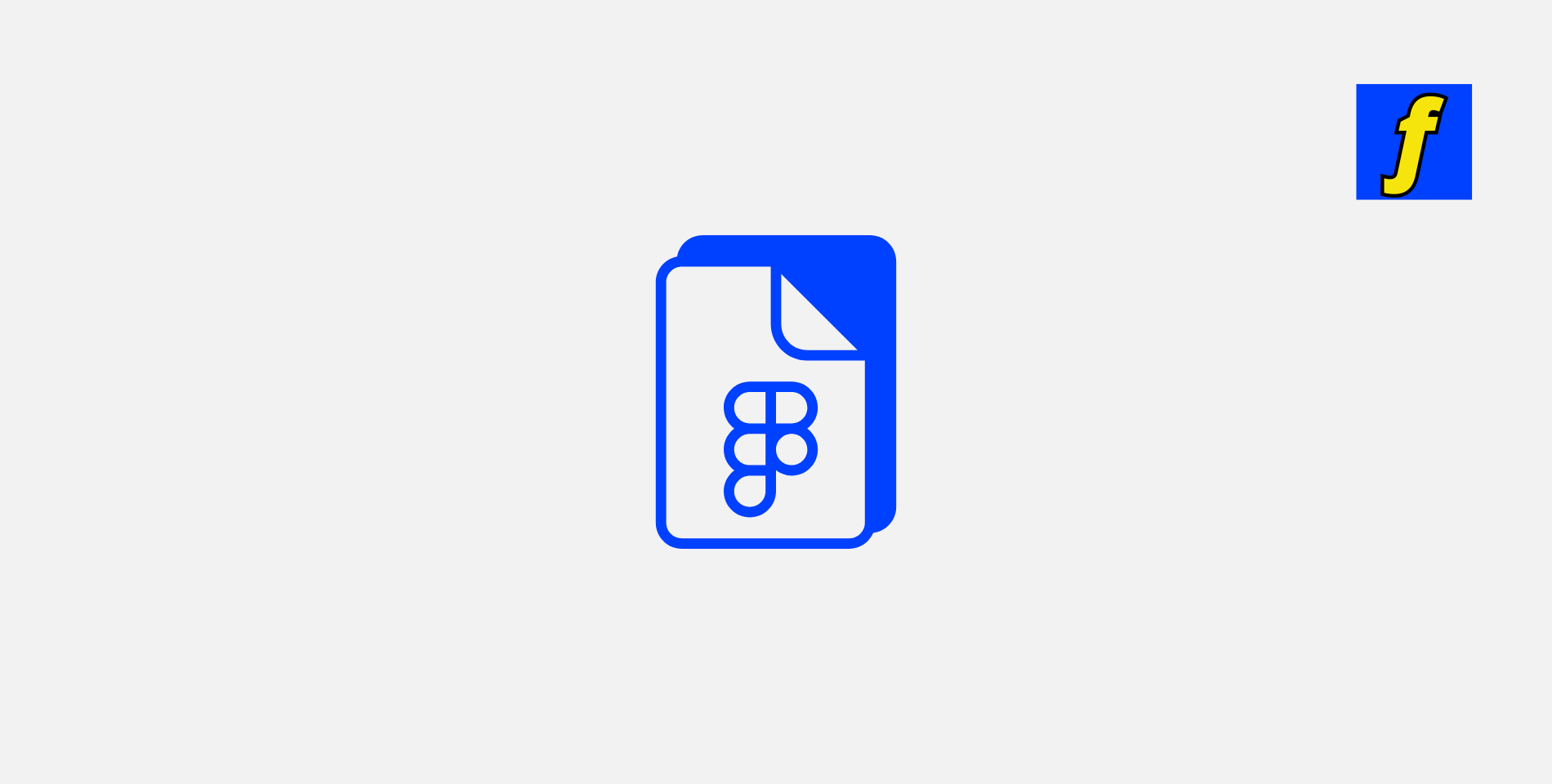Figma design has become an essential tool for designers across industries. Its collaborative features, intuitive interface, and powerful capabilities have made it a favorite among professionals and beginners alike. Whether you’re designing websites, mobile apps, or user interfaces, Figma offers the flexibility and tools to bring your vision to life.
In this comprehensive guide, we’ll explore everything you need to know about Figma design to enhance your skills and streamline your creative process.
What is Figma Design?
Figma is a cloud-based design platform that allows you to create, prototype, and collaborate on design projects in real time.
It’s widely used by UX/UI designers, developers, and product managers for creating websites, mobile applications, and complex user interfaces. The tool’s robust features and real-time collaboration capabilities make it a standout choice for teams and individual creators alike.
Why Use Figma for Design?
- Cloud-Based Convenience
Access your designs from anywhere without worrying about local files or installations. - Real-Time Collaboration
Work seamlessly with your team, stakeholders, or clients on the same design file. - Versatile Applications
From wireframes to fully interactive prototypes, Figma supports every stage of the design process. - Community Resources
Explore pre-made templates, plugins, and inspiration in the Figma community to jumpstart your projects.
Bring Your Vision to Life with Flow & Design
Ready to turn your ideas into stunning web designs? At Flow & Design, we specialize in creating custom, professional websites using Figma to bring your vision to reality.
👉 Get Started Today: Explore our design services, select your perfect template, or book a call to discuss your project!
Start Your Journey
Your dream website is just a click away!
Getting Started with Figma Design
1. Create Your Figma Account
Visit Figma and sign up for a free account. Once logged in, you can start by creating a new file or exploring templates.
2. Explore the Interface
- Top Toolbar: Access essential tools for drawing, text, and prototyping.
- Left Sidebar: Manage layers, pages, and assets.
- Right Sidebar: Customize design properties and settings.
- Canvas: The main workspace for creating and editing designs.
Key Features of Figma Design
Creating Stunning Designs
Use Figma’s versatile tools to draw shapes, add text, and insert images. Customize properties such as colors, gradients, and shadows to bring your designs to life.
Prototyping Made Easy
Link screens, add transitions, and create interactions to build interactive prototypes. Share these prototypes with clients for instant feedback.
Reusable Components and Styles
Define reusable elements like buttons or headers and establish design styles for consistency across your project.
Plugins for Enhanced Workflow
Boost productivity with Figma plugins such as Content Reel for placeholder content or Auto Layout for responsive designs.
Tips for Mastering Figma Design
1. Organize Your Files
Keep your layers structured, group similar elements, and use descriptive names for easy navigation.
2. Leverage Components
Save time by creating reusable components for frequently used elements like buttons, cards, or icons.
3. Collaborate Effectively
Use Figma’s real-time commenting and collaboration features to streamline feedback and revisions.
4. Master Keyboard Shortcuts
Increase your efficiency by learning key shortcuts like Ctrl + G for grouping or Ctrl + D for duplicating.
5. Explore the Community
Discover free templates, tutorials, and plugins shared by the Figma community to refine your workflow.
Advanced Figma Techniques
Take your Figma design skills to the next level with these advanced techniques, perfect for power users looking to maximize efficiency and creativity.
1. Using Auto Layout for Responsive Design
- What is Auto Layout?
Auto Layout allows you to create designs that adapt dynamically to different screen sizes. - How to Use It:
Apply Auto Layout to frames or components to ensure elements like buttons and cards resize or reposition automatically. - Pro Tip:
Combine Auto Layout with constraints to maintain consistency across various screen sizes.
2. Creating Dynamic Prototypes with Animations
- Why It’s Useful:
Animations add interactivity to prototypes, helping stakeholders visualize user flows and transitions. - How to Add Animations:
Use Figma’s prototyping tab to link frames and add transitions like slide-in, fade, or smart animate. - Pro Tip:
Experiment with Smart Animate for seamless transitions between similar elements.
3. Building Scalable Design Systems
- What is a Design System?
A design system is a collection of reusable components, styles, and guidelines that ensure consistency. - How to Build One:
Create a library of components (buttons, forms, icons) and link styles for colors, typography, and effects. - Pro Tip:
Publish your design system as a team library in Figma to ensure everyone works from the same resources.
Common Mistakes in Figma Design
Even experienced designers can fall into common traps. Avoid these pitfalls to ensure your Figma projects are efficient and professional.
1. Overcomplicating Prototypes
- The Problem:
Adding too many interactions or screens can make prototypes confusing. - The Solution:
Focus on core user flows and simplify unnecessary transitions.
2. Neglecting Component Use
- The Problem:
Designing repetitive elements without components wastes time and introduces inconsistencies. - The Solution:
Use components for elements like headers, buttons, and cards to make updates seamless.
3. Poor Layer Organization
- The Problem:
Unlabeled layers and groups make collaboration and updates difficult. - The Solution:
Name layers descriptively, use frames, and group related elements logically.
4. Ignoring Accessibility Guidelines
- The Problem:
Designs that don’t consider accessibility can alienate users. - The Solution:
Test for color contrast, font legibility, and keyboard navigation.
Figma Community Resources
The Figma community is a treasure trove of resources that can elevate your design game.
1. Plugins
- What They Do:
Plugins automate repetitive tasks and add functionality. - Popular Plugins:
- Content Reel: Quickly generate placeholder text and images.
- Unsplash: Access free stock images without leaving Figma.
- Autoflow: Visualize user flows with ease.
2. Templates
- Why Use Them:
Templates provide ready-made designs that you can customize to suit your project. - Examples:
Wireframe kits, app mockups, and website layouts.
3. Forums and Groups
- Value:
Connect with other designers to share feedback, solve problems, and discover best practices. - Where to Join:
Figma’s official community forum and design-focused Discord servers.
Tools and Integrations Compatible with Figma
Figma’s compatibility with other tools makes it a cornerstone of many design workflows.
1. FigJam
- What It Is:
A collaborative whiteboarding tool integrated with Figma. - Why It’s Useful:
Brainstorm ideas, map user flows, and plan projects in real time.
2. Third-Party Plugins
- Examples:
Stark for accessibility checks, Iconify for quick icon insertion, and Zeplin for developer handoffs.
3. Workflow Integrations
- Slack: Share updates and designs directly in Slack channels.
- Jira: Attach designs to development tickets for seamless communication.
- Notion: Embed Figma files into project documentation.
Frequently Asked Questions (FAQs)
1. Can I Use Figma Offline?
While Figma is primarily a cloud-based tool, it offers limited offline functionality. Files must first be opened online to enable offline access.
2. Is Figma Free to Use?
Figma has a free plan for individuals and small teams. Paid plans unlock additional features like team libraries and unlimited projects.
3. How Does Figma Compare to Traditional Design Software?
Unlike traditional tools like Adobe XD or Sketch, Figma is cloud-based, offers real-time collaboration, and is platform-independent, making it accessible from any device with a browser.
How to Get the Most Out of Figma
- Start Small: Focus on creating simple projects to familiarize yourself with the interface and tools.
- Use Templates: Don’t reinvent the wheel. Customize existing templates to save time.
- Practice Regularly: Dedicate time to experimenting with different design styles and techniques.
Conclusion: Elevate Your Figma Design Skills
Figma design is more than just a tool—it’s a game-changer for creative professionals.
By mastering its features and implementing the tips shared in this guide, you can create designs that stand out and leave a lasting impression. Whether you’re collaborating with a team or working solo, Figma equips you with the tools to turn your ideas into reality.
Ready to start designing like a pro? Explore Figma today and unlock its full potential!
Start Designing with Figma