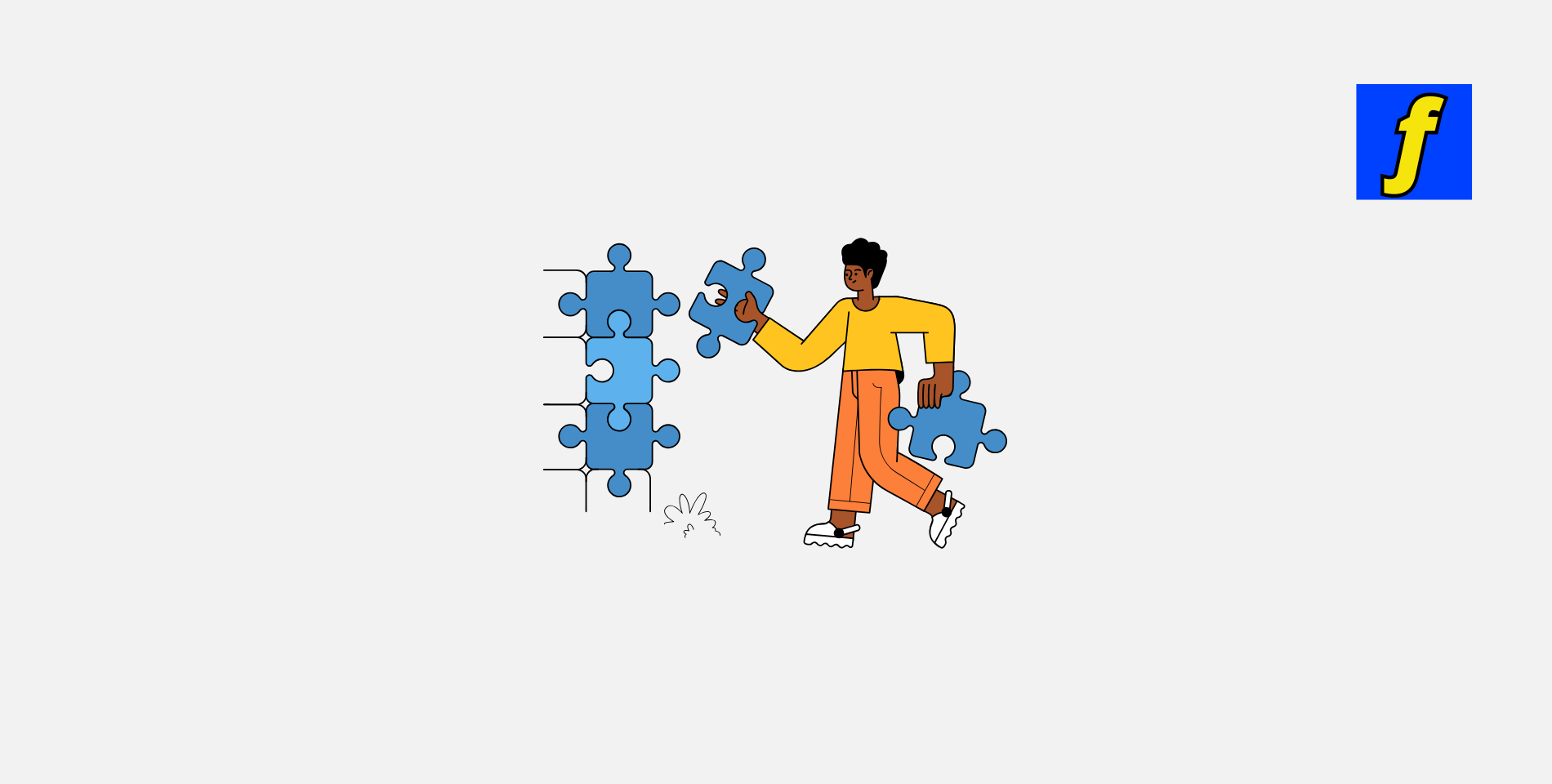Figma has solidified its position as a leading design tool, beloved for its intuitive interface and collaborative features. But what truly sets Figma apart is its vast ecosystem of plugins that enhance functionality and streamline workflows.
In this post, we’ll explore the power of Figma plugins and how they can revolutionize your design process.
What Are Figma Plugins?
Figma plugins are third-party extensions that integrate seamlessly into your Figma workspace.
These tools are designed to automate repetitive tasks, add new features, and optimize your design workflow. Whether you’re a UI designer or a project manager, Figma plugins offer something for everyone, enabling you to work smarter, not harder.
Why Plugins Are Essential
- Automation: Simplify tedious processes like asset generation or exporting.
- Customization: Tailor your workspace to suit your specific needs.
- Collaboration: Improve team workflows with enhanced sharing and feedback tools.
Ready to Elevate Your Design Game?
Let Flow & Design bring your ideas to life with stunning, professional websites tailored to your needs. Whether you’re starting fresh or enhancing an existing project, we’re here to help every step of the way.
Get Started Today and transform your vision into reality!
How to Install Figma Plugins
Adding plugins to your Figma workspace is effortless:
- Open Figma and navigate to the “Plugins” section from the left-hand panel.
- Browse the plugin directory or use the search bar to find specific tools.
- Click “Install” on your chosen plugin to integrate it instantly into your workspace.
Pro Tip: Installed plugins are accessible from the “Plugins” menu, ready to launch whenever you need them.
Popular Figma Plugins
Boost your productivity with these must-have plugins:
- Content Reel
Quickly populate your designs with placeholder content like names, images, and avatars. Ideal for wireframes and mockups. - Stark
Ensure your designs are accessible with Stark’s contrast checker and accessibility guidelines. - Unsplash
Access high-quality stock photos directly in Figma, perfect for placeholders or final designs. - Figmotion
Create stunning animations without leaving Figma. This plugin adds motion design capabilities to your workflow.
Benefits of Using Figma Plugins
Increased Efficiency
By automating repetitive tasks, plugins allow you to focus on creative design work. Tools like Content Reel and Iconify save time by generating assets in seconds.
Enhanced Collaboration
Plugins such as Zeplin and Avocode streamline design handoffs, ensuring smooth communication between designers and developers.
Customization for Every Role
Whether you need wireframing tools, accessibility checks, or advanced animation capabilities, plugins make Figma adaptable to any design discipline.
Tips for Choosing the Right Figma Plugins
1. Identify Workflow Gaps
Analyze your workflow for bottlenecks or repetitive tasks. Look for plugins that address these specific challenges, such as asset automation or prototyping enhancements.
2. Leverage User Feedback
Before installing, read reviews and ratings. High-rated plugins with detailed feedback are more likely to meet your expectations.
3. Experiment with Tools
Test different plugins to find the ones that best fit your needs. Most plugins are free or offer trial versions, allowing you to explore before committing.
Advanced Prototyping with Figma Plugins
For designers ready to elevate their prototypes, Figma plugins unlock advanced capabilities:
- Smart Animate: Add transitions and micro-interactions to bring static designs to life.
- ProtoPie Integration: Combine Figma with ProtoPie for highly interactive and responsive prototypes.
- Flowkit: Visualize user flows with this intuitive plugin designed for UX designers.
Figma’s Ecosystem: Plugins and Integrations
Expand Figma’s functionality with tools designed to simplify workflows:
Essential Plugins
- Iconify: Import and use thousands of vector icons directly in your designs.
- Blush: Add customizable illustrations for engaging visuals.
Powerful Integrations
- Slack: Share Figma files and updates with your team in real time.
- Notion: Embed Figma projects into Notion for centralized project management.
- Jira: Attach designs to Jira tickets for seamless developer handoffs.
Best Free Figma Plugins for Beginners
Top Free Plugins
- Unsplash: Access high-quality, free stock photos directly in Figma to enhance your designs.
- Lorem Ipsum: Quickly generate placeholder text for mockups and layouts.
- Iconify: Explore an extensive library of free icons for any design need.
- Wireframe: Create low-fidelity wireframes quickly with pre-built components.
Why Use Free Plugins?
- Cost-Effective: Perfect for those new to design or working on small projects.
- Ease of Use: Beginner-friendly interfaces make them accessible to everyone.
- Build Confidence: Experiment with tools risk-free before transitioning to premium versions.
Tips for Beginners
- Start with 1–2 plugins to avoid overwhelming your workflow.
- Test different plugins to discover which align best with your needs.
- Explore the Figma Community for additional free resources.
Designing Faster with Plugin Workflows
Plugins can transform repetitive design tasks into efficient workflows.
By combining multiple plugins, you can supercharge your productivity and focus on creativity.
Efficient Plugin Combinations
- Unsplash + Content Reel: Use Unsplash for images and Content Reel for realistic placeholder data.
- Wireframe + Blobs: Create wireframes quickly, then add unique organic shapes for a polished look.
- Stark + A11y: Check accessibility compliance and improve usability in your designs.
Use Cases for Workflows
- Wireframing: Use Wireframe and Lorem Ipsum to create quick, functional prototypes.
- Prototyping: Combine Figmotion with animations for interactive, dynamic prototypes.
- Team Collaboration: Employ plugins like Figma Tokens to manage shared design systems.
Tips for Organizing Plugins
- Keep your frequently used plugins pinned for easy access.
- Categorize plugins by design phase (e.g., ideation, prototyping, accessibility).
- Regularly update plugins to ensure compatibility and access to new features.
Top Plugins for Specific Design Needs
Every design project has unique requirements, and Figma plugins can cater to a wide range of needs.
Here are some of the top plugins for specific design challenges.
UI/UX Design Plugins
- Stark: Ensure accessibility by checking color contrast and designing for inclusivity.
- Autoflow: Visualize user flows between frames with automated arrows.
- Content Reel: Quickly populate your designs with sample text, avatars, and images.
Graphic Design Plugins
- Blobs: Generate organic shapes for a unique and modern aesthetic.
- Color Palettes: Explore and apply curated color schemes directly to your designs.
- Vector Tools: Create intricate vector graphics with precision and ease.
Prototyping Plugins
- Figmotion: Add animations to your prototypes for dynamic user interactions.
- Anima: Export fully functional HTML/CSS code from your Figma designs.
- Protopie: Sync your Figma files with advanced prototyping tools for complex flows.
Whether you’re a UI designer, graphic artist, or prototyping expert, there’s a plugin tailored to your needs. Experiment with these tools to find the perfect match for your workflow and elevate your designs.
Conclusion
Figma plugins are indispensable for anyone looking to optimize their design workflow.
From automation to collaboration, these tools help you work faster, smarter, and more creatively. Whether you’re crafting complex prototypes or managing a design system, the right plugins can transform your process.
Start exploring Figma plugins today and unlock your full design potential. Want help creating professional designs? Visit Flow & Design’s Figma-powered services and let’s bring your ideas to life.